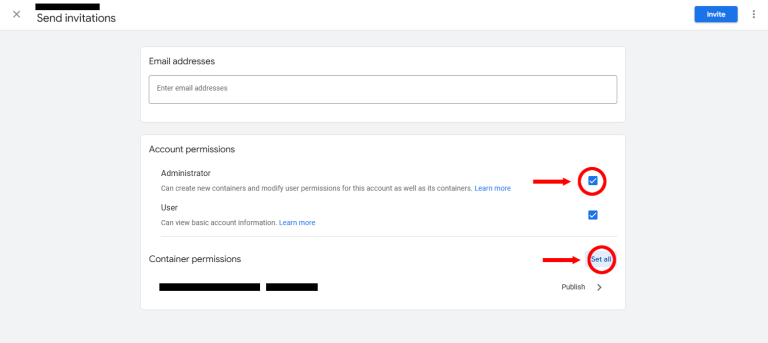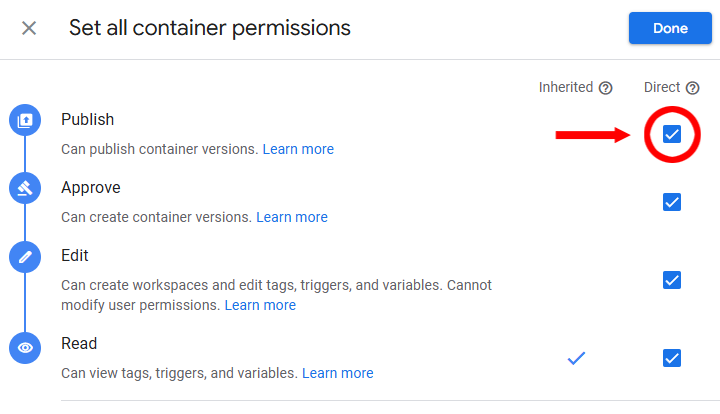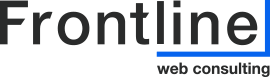How to - Add Users to Google Tag Manager
- Sign into your Google Tag Manager Account: https://tagmanager.google.com/
- At the top left of the dashboard, you will see three tabs, find the “Admin” tab, click on that.
- Then click on “User Management”
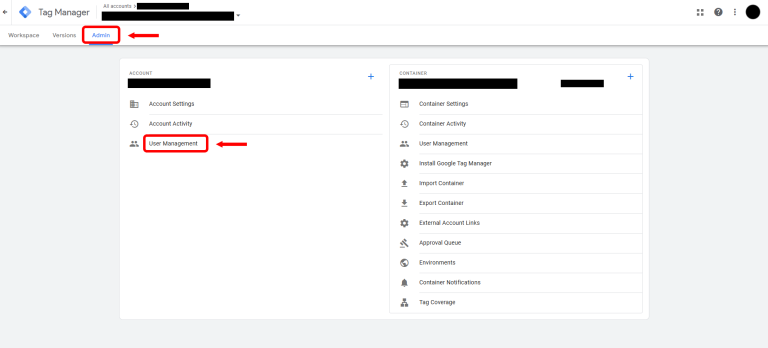
4. This will open the Account Access Management Settings and Click the Blue Plus Button on the upper right-hand side.

5. You will be able to add “new users” from here.
- Please add “google@frontlineconsulting.ca” in the email address field.
- We will need all check boxes marked and “PUBLISH” Permissions
- Once completed, click the “Invite” button at the top right