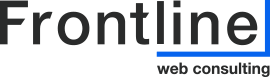How to - Create/Set up a Google Business Profile (Formerly Google My Business)
*Important to note – the Google account that creates the business profile OWNS it.
- Sign into your Google Account, or create a new one.
- If you create a new Google Account, select “To manage my business”.
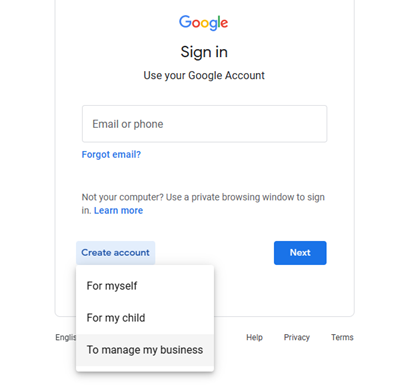
2. While logged in to you Google Account, go to create a profile.
https://business.google.com/create
3. Enter the name of your business. You may also be able to select your business from the list of suggested businesses as you type.
- If you get a message that someone else has already verified the business, request ownership of the Business Profile.
4. Search for your business category and click the blue NEXT button.
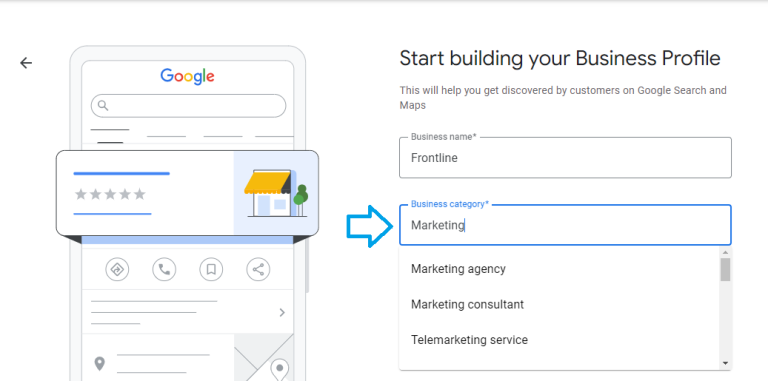
5. Choose whether you have a location customers can visit.
- For businesses with a storefront staffed during business hours: Click Yes.
- You may be asked to enter your business address or position a marker on a map for the location of your businesses. When finished, click Next.
- For businesses that don’t have a storefront staffed during business hours: Click No.
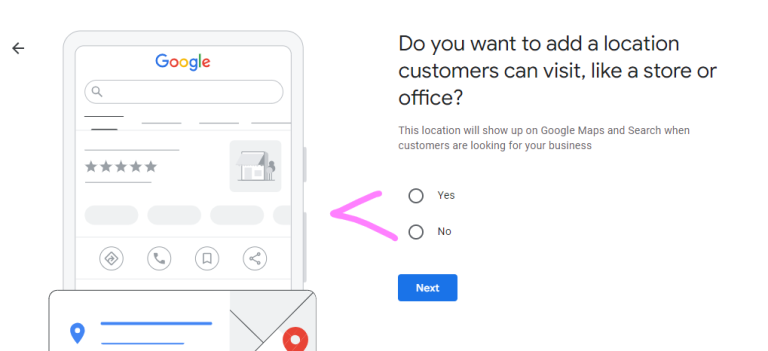
6. Enter the service area of your business.
- You can set your service area based on the cities, postal codes, or other areas that you serve. You can add up to 20 service areas.
- Tip: We recommend you do not extend the boundaries of your overall area farther than 2 hours driving time from where your business is based. For some businesses, it may be appropriate to have a larger service area.
7. Enter a phone number and website URL.
8. Click Next and then Finish.
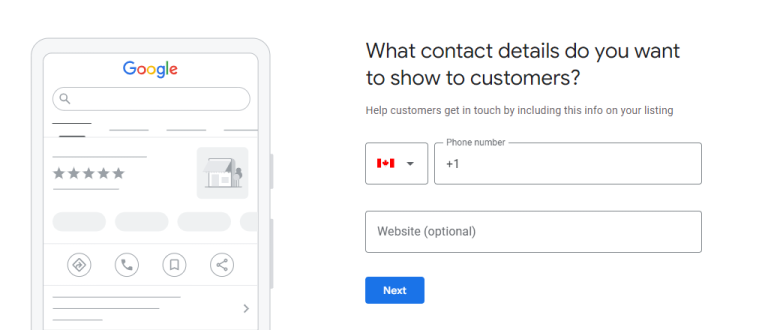
9. Select a verification option (Note: sometimes you won’t get an option and will have to verify with a code that is mailed to you.)
- Tip: We recommend reviewing your information before you request verification.
- To verify now: At the top, find the red banner and click Verify now.
- To verify later: Click Verify later Later.
- Tip: We recommend reviewing your information before you request verification.